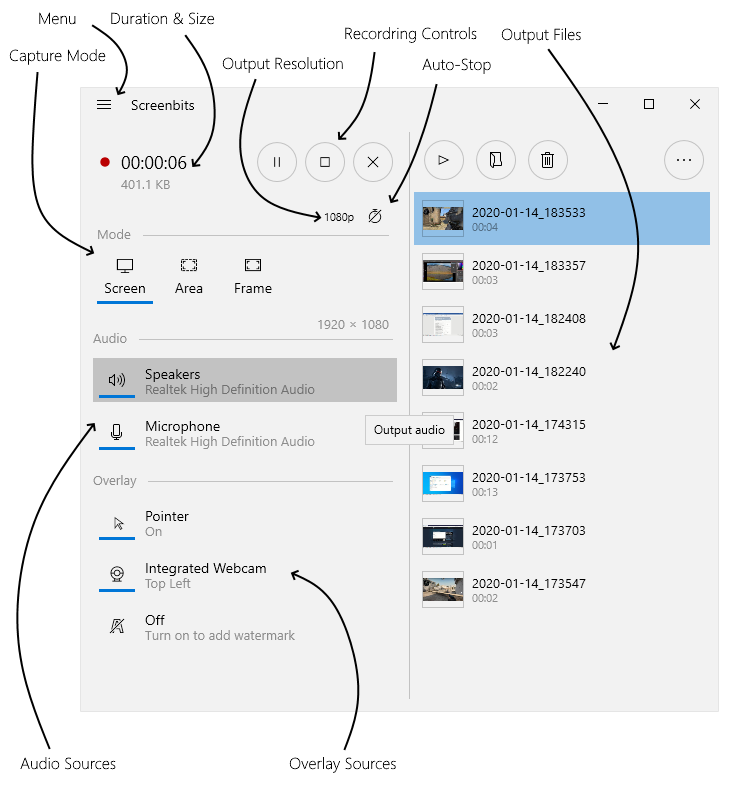Difference between revisions of "Getting started"
From User Manual :: Screenbits
(→Application Window) |
|||
| Line 1: | Line 1: | ||
== Application Window == | == Application Window == | ||
| − | + | Run the application from ''Start''. | |
[[File:Main-View.png|frame|left|Figure 1: Application Window]] | [[File:Main-View.png|frame|left|Figure 1: Application Window]] | ||
Revision as of 12:03, 14 June 2020
Application Window
Run the application from Start.
Record, stop and play
- In the application window, click Record button to start recording.
- Click Stop button when you want to stop recording.
- Click Play button to view the recorded video using default player on your system.
Note: In order to cancel recording, click Cancel button.
Pause and resume
Recording can be paused and resumed later whenever you want.
- In the application window, during recording, click Pause button.
- Click Record button whenever you want to continue recording.