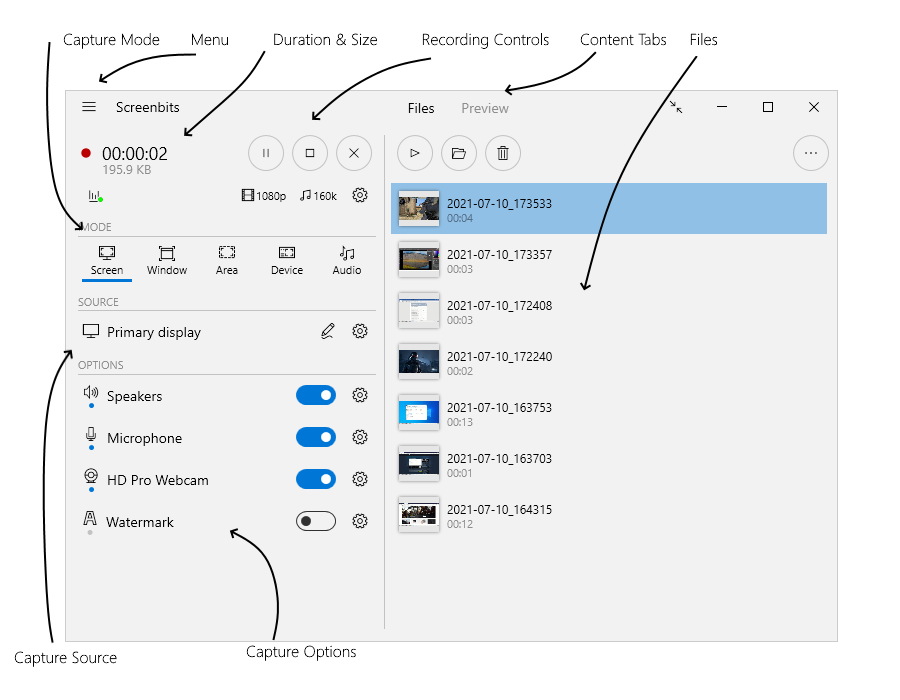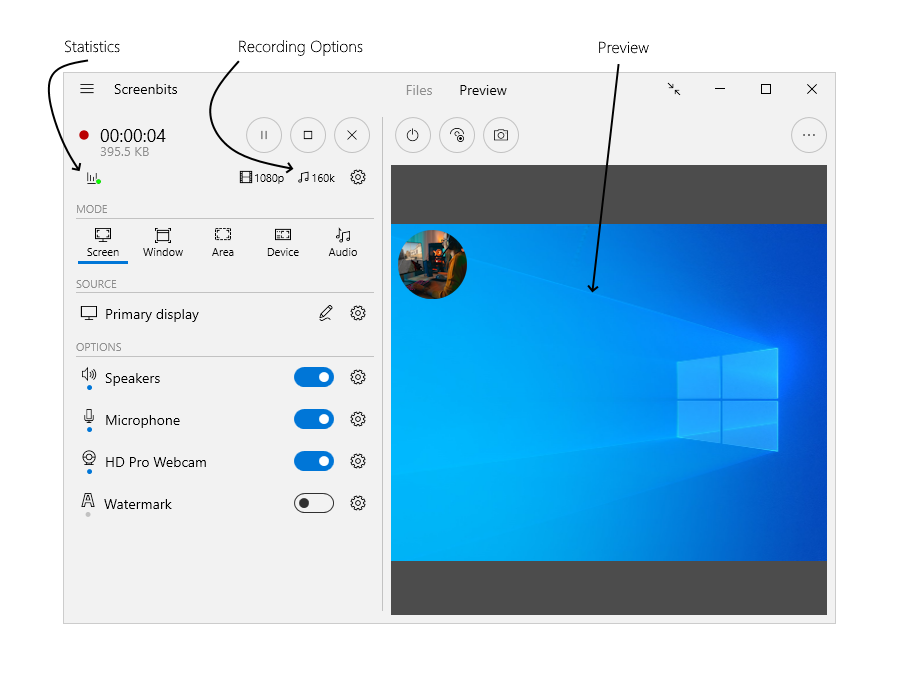Difference between revisions of "Getting started"
From User Manual :: Screenbits
(→Main View) |
|||
| (8 intermediate revisions by the same user not shown) | |||
| Line 1: | Line 1: | ||
| − | + | Run the application from ''Start'' to open application window. | |
| − | |||
| − | [[File: | + | == Application Window == |
| + | |||
| + | [[File:main-1.png|frame|left|Figure 1: App Window (1)]] | ||
| + | <br clear=all> | ||
| + | [[File:main-2.png|frame|left|Figure 2: App Window (2)]] | ||
<br clear=all> | <br clear=all> | ||
| − | == | + | == Capture and record == |
| − | + | Select a [[Capture_mode|capture mode]] to choose the desired capture source, then use [[Recorder|recorder]] to start recording. | |
| − | |||
| − | |||
| − | |||
| − | |||
| − | |||
| − | |||
| − | |||
| − | |||
| − | |||
| − | |||
| − | |||
Latest revision as of 17:35, 15 July 2021
Run the application from Start to open application window.
Application Window
Capture and record
Select a capture mode to choose the desired capture source, then use recorder to start recording.